Create a CarouselStep 1: Click the Create Carousel ButtonTo create a carousel, first go to the Carousel List page. Then, click the Create Carousel button at the bottom of the screen.
You must be logged in to create a carousel. If you've never created one before, you can go directly to the creation page by clicking this link. The free plan allows you to create only one carousel. If you want to create more, please upgrade to the Pro plan. https://cloma.io/app/carouselsStep 2: Understand the Settings Panel & PreviewThe carousel creation page consists of a settings panel on the left and a live preview area on the right. As you configure settings, you'll instantly see how the bottom buttons, top close button, and multilingual text appear in the Preview area, making it easy to check your changes in real time.
https://cloma.io/app/carouselsStep 2: Understand the Settings Panel & PreviewThe carousel creation page consists of a settings panel on the left and a live preview area on the right. As you configure settings, you'll instantly see how the bottom buttons, top close button, and multilingual text appear in the Preview area, making it easy to check your changes in real time.![[object Object]](https://cloma.io/contents/static/guide-create-carousel-2.png) Left: Settings Panel, Right: Live Preview AreaStep 3: Explore Carousel Configuration OptionsStep 4: Use the Preview Function
Left: Settings Panel, Right: Live Preview AreaStep 3: Explore Carousel Configuration OptionsStep 4: Use the Preview Function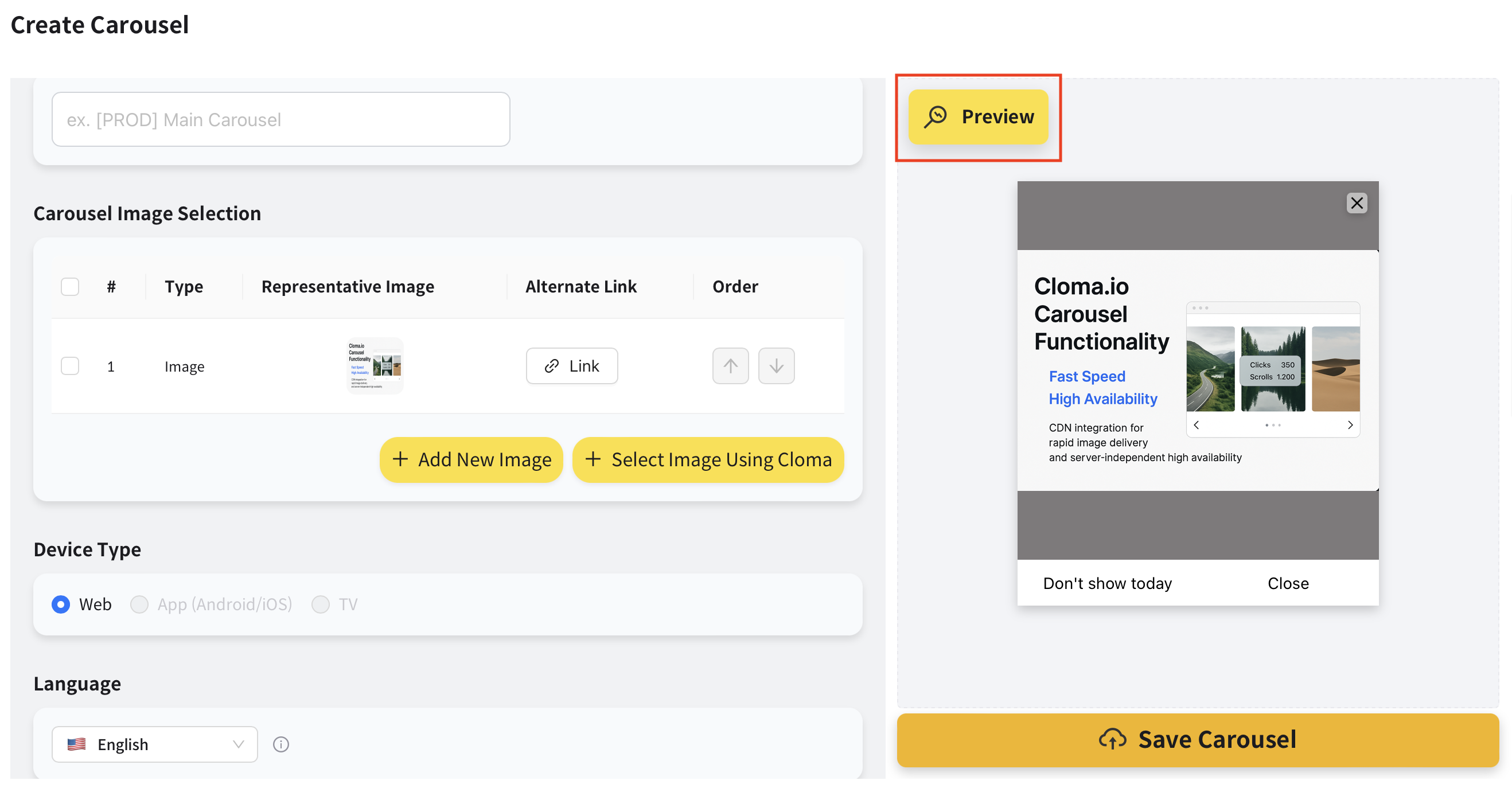 Preview buttonClick the Preview button or the preview area on the right to see how the full-screen carousel will look. Note that the 'Don't show today' feature will not function in preview mode—it only works in live environments.
Preview buttonClick the Preview button or the preview area on the right to see how the full-screen carousel will look. Note that the 'Don't show today' feature will not function in preview mode—it only works in live environments.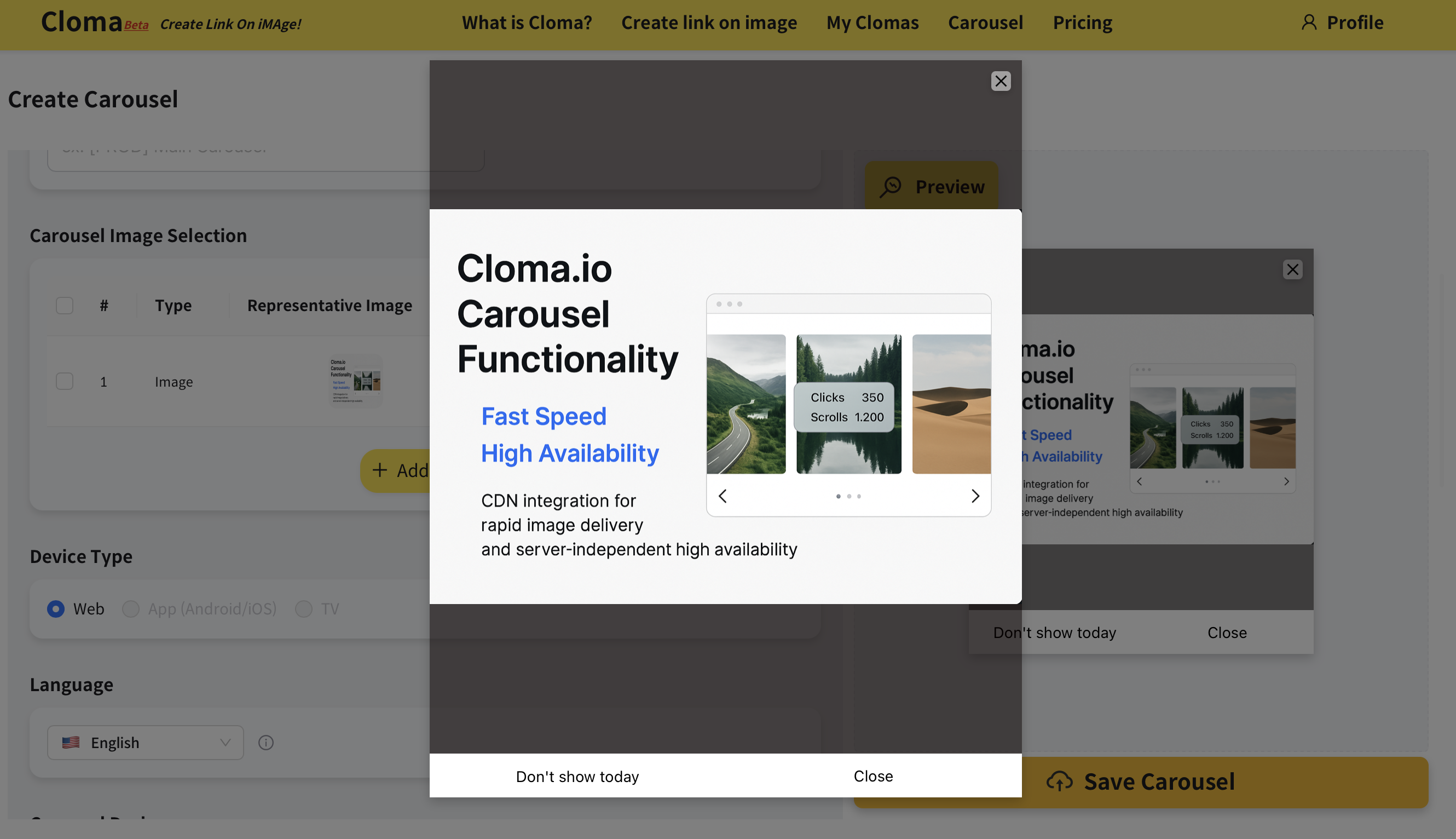 Preview your carousel
Preview your carousel

Preview
![[object Object]](https://cloma.io/contents/static/guide-create-carousel-2.png)
Preview
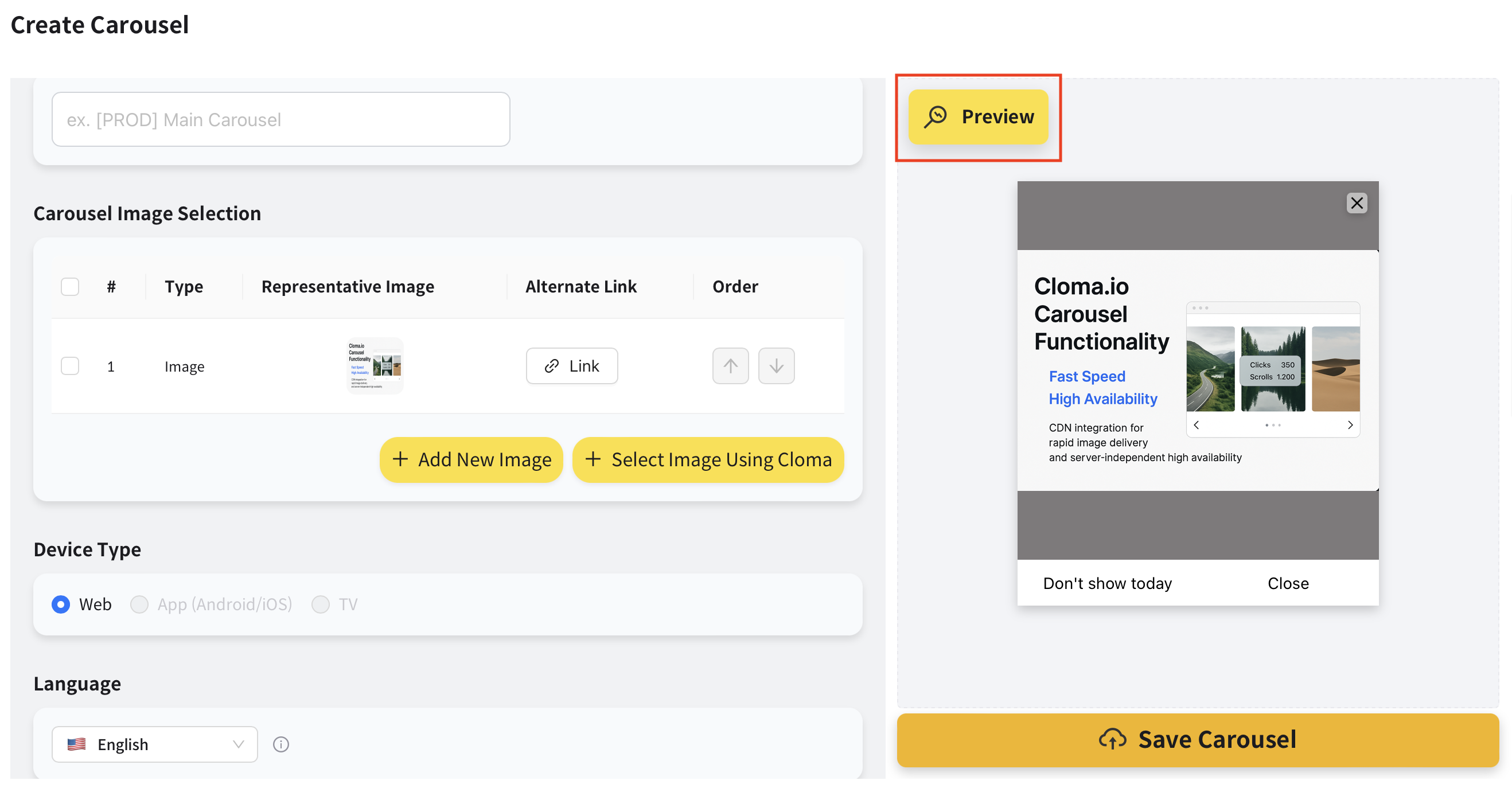
Preview
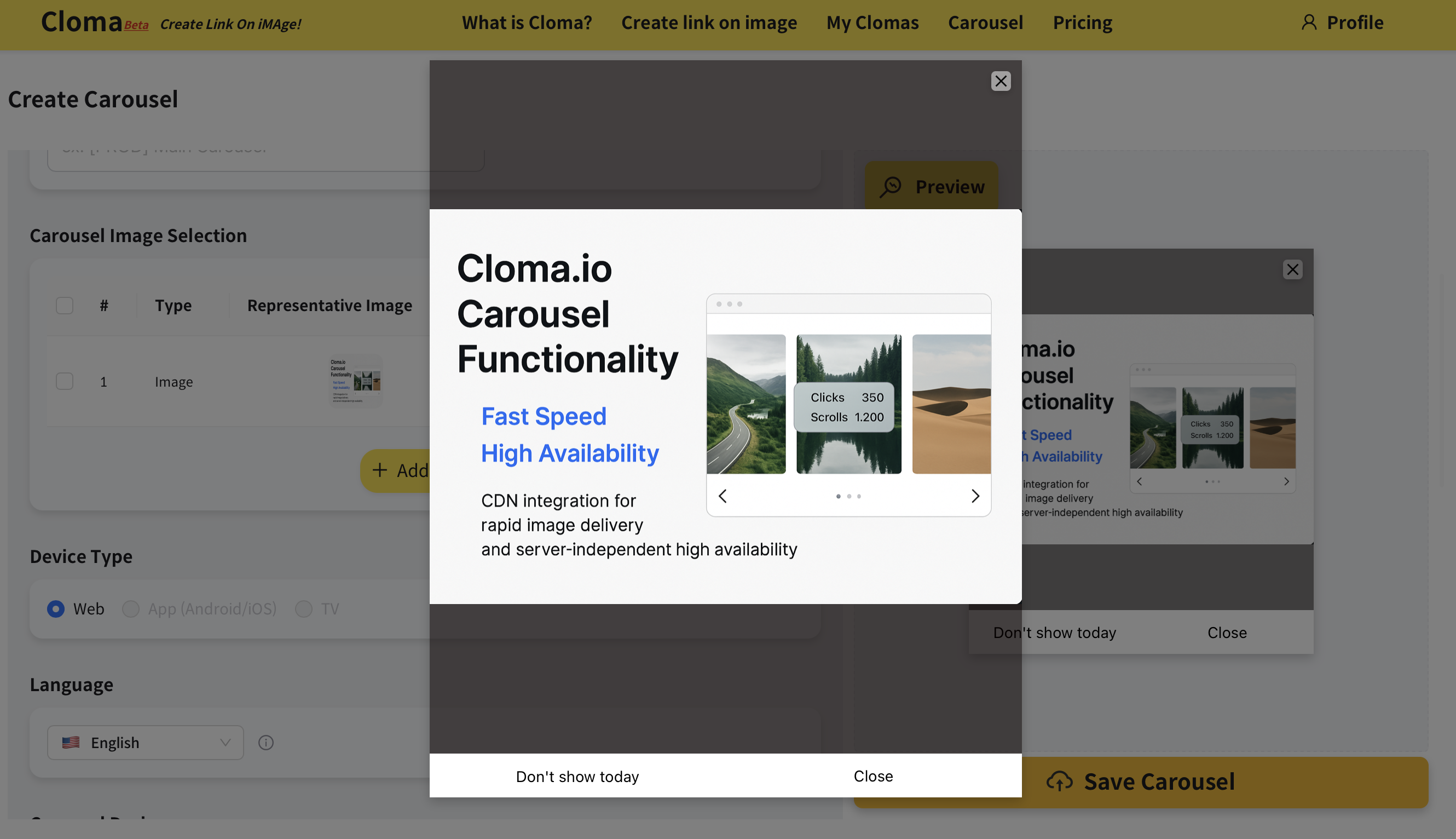
Preview
